SmartStore.net
Integration manual
Sofort
1. Introduction to ''Direct Bank Transfer''
Customers (end customers) do not have to register for 'Direct Bank Transfer'': They make a fast and easy payment using their online banking details. Thanks to real time acknowledgement of the transfer order, you as a merchant can immediately ship the goods or provide services. Furthermore, you can optionally offer buyer protection, providing additional security for your customers.
From your customer's perspective, a ''Direct Bank Transfer'' transaction consists of the following steps:
As soon as payment by 'Direct Bank Transfer'' is requested, the customer is redirected to a ''Direct Bank Transfer'' page.
Below the overview of the transfer data (recipient, reason, amount), your customer is requested to enter the sort code.
Subsequently, your customer is asked to log on by entering the online banking details.
After successful logon, the customer has to confirm and release the transfer by entering a valid confirmation code.
If a valid confirmation code has been entered, the transfer is authorized and your customer will receive a summary of the executed transaction.
Finally, the customer is redirected to your online shop with one click.
2. Integration steps
The following steps are required to integrate SOFORT in SmartStore.net SOFORT :
- Register as a merchant on our website https://www.sofort.com/register
- Create a new SOFORT project and configure it
- Install the SOFORT module in the shop
- Set up the SOFORT module in the administration backend of your shop
3. SOFORT project setup
4. Registration at ''Direct Bank Transfer''
In order to be able to offer ''Direct Bank Transfer'' in your shop, a customer account with ''Direct Bank Transfer'' is required.
If you do not have such an account you may register at https://www.sofort.com/register.
After your registration, you have to be logged on in the merchant area and have to create a project for your system / online shop. If you do not use ''Direct Bank Transfer'', you have to activate the desired product. Go to "My account > Product activation" in the left navigation bar.
5. Create new SOFORT project
To set up a project, click "New project" in the left column and create a SOFORT Gateway project. If you already us another SOFORT payment method in your shop, you may activate SmartStore.net in the project that already exists.
Attention: Please create a "SOFORT Gateway" project
Functions such as automatic refunds and buyer protection are only available if you provide a Deutsche Handelsbank account. You will have the possibility to apply for a Deutsche Handelsbank account during project setup.
Complete your project data now. The most important settings are:
General settings
- Project name: Enter the name of your shop here.
- Shop system: Select your shop system.
- Industry: Select your industry.
- Website: Enter the URL of your online shop.
Address
The address entered here will be displayed to your customer on our payment wizard.
Bank account information
Enter your bank information here for the receipt of payments. Please keep in mind that international transactions in other currencies require a corresponding currency account. After you have created the project, you may store additional bank information for foreign currencies (e.g. a Złoty currency account for transactions from Poland) in the "Extended settings".
Settings for all payment methods
Select your merchant profile first:
- Merchant/Shop provider: Select this profile if you offer goods for sale.
- Content provider: Select this profile if you offer digital goods (downloads, credits, etc.) or services for sale.
Automatic redirection: Please activate this option
Please do not change the other settings as they are determined by the module.
Buyer protection
If you have a Deutsche Handelsbank account, you may activate buyer protection. Your account must be activated for this feature; please check with Deutsche Handelsbank for this purpose. More information on Deutsche Handelsbank and buyer protection can be found at https://www.handelsbank.com/
Payment methods
Activate SmartStore.net here by enabling the checkbox.
- Test mode: By activating this option, you can test SmartStore.net . More information can be found in the "Testing" chapter. Test transactions and real transactions are possible in parallel. However, we recommend to deactivate the test mode for productive operation.
- Block sender country: Leave this option disabled.
Configuration key
After you have created the project, you can view the configuration key in your project. Please store this key with your module.
Project logo
After you have created the project, you can upload a logo of your shop or company in the "Extended settings". This logo will be displayed on our payment wizard instead of the registered address.
6. Interface Installation
If you do not use the preinstalled module, carry out the following steps. Otherwise, you may skip the upload and continue installing the SOFORT module.
It is recommended to make a backup copy of your shop and database before you make any changes in your shop system.
6.1. Interface download
To download the latest SOFORT module please contact the shop developer of SmartStore.net .
6.2. SOFORT module upload in SmartStore.net
To integrate the interface for SOFORT products, proceed as follows:
- Upload the plugin by means of an (S)FTP-Program (e.g. Filezilla, ...) to the /plugins folder in your SmartStore.NET directory.
- Restart your application (or click 'Reload list of plugins' button).
6.3. Payment method installation
The next step after uploading the SOFORT module is the installation.
- Navigate to "Configuration > Plugins" in the administration backend of your SmartStore.net -shop.
- Scroll down to the newly uploaded plugin "Sofortüberweisung".
- Click on "Edit" and insert "SOFORT Überweisung" (for Germany) / "SOFORT" (for other countries except Germany) as "Friendly Name".
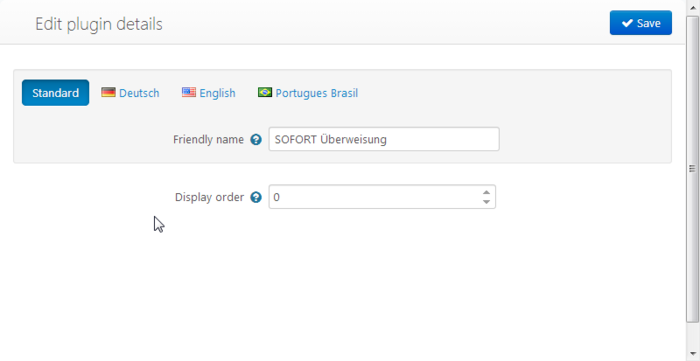
- Choose the position of this payment method in the payment method selection with "Display order" (Default: 0).
- Click the "Save"-Button.
- Afterwards, the module needs to be installed. Click on the "Install"-Button and confirm the request with "OK".
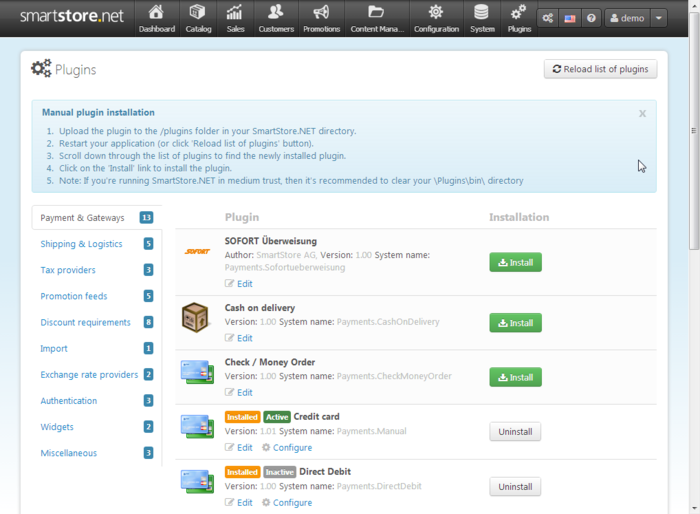
- Note: If you're running SmartStore.NET in medium trust, then it's recommended to clear your \Plugins\bin\ directory.
7. Module configuration
After successfully uploading and installing the SOFORT module, it can be configured.
7.1. Payment method configuration
- Navigate to "Configuration > Payment methods" in your admin area.
- Select the link "Configure". You can make additional detailed settings in the following window:
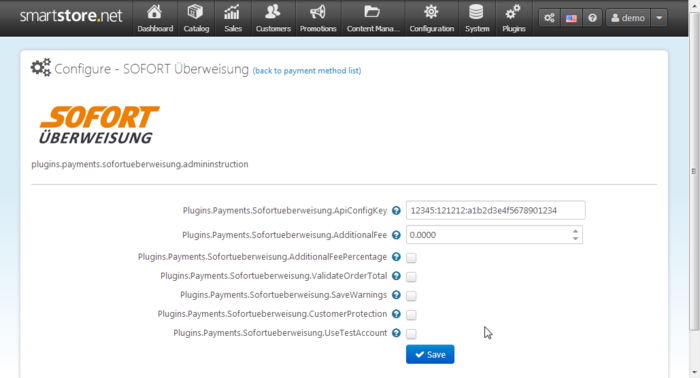
- Configuration key: Store your configuration key from the merchant menu here.
- Additional fee: You can define a surcharge for the payment method here. Default: 0.
- Additional fee. Use percentage: You can set here whether the payment method surcharge is a percentage surcharge (box checked) or a fixed amount (box not checked). Default: not checked.
- Validate Order Total: If activated the order total is validated before it is assigned to SOFORT. Default: checked.
- Save Warnings: If activated Warnings are logged. Default: not checked.
- Buyer Protection: You have the possibility to activate Buyer Protection for SOFORT here. Make sure that you also activate buyer protection in your merchant menu at SOFORT and note that a Deutsche Handelsbank account is required. Default: not checked.
- Use Test account: Check this box to enter detailed data for a test sender account for SOFORT. Uncheck this box for productive use. This test sender account will only be used if your SOFORT project is not in test mode. Attention: if the specified account is used, real transactions will be carried out. Default: not checked.
- Account holder: Name of the test sender account holder.
- Account number: Account number of the test sender account.
- Sort code: Sort code of the test sender account.
- Country: Country of the test sender account.
After installing and configuring the module, SOFORT must finally be activated to be displayed to your customer when selecting a payment method (see next section).
7.2. Individual payment method activation
- Go to "Configuration > Payment methods" in the admin area of your shop. All available payment methods are displayed.
- Activate the payment method by clicking the "Edit" button in the right column of the line "SOFORT" and subsequently checking the box in the column "IS ACTIVE". Confirm your change by clicking "Save".

Information on orders paid by SOFORT can be found in "Sales > Orders" in the overview of orders.
8. Testing
In order to check the correct integration in your shopsystem please perform a test transaction by placing an order directly in your shop. The single steps are:
- Activate the test mode in the desired project in the SOFORT merchant area.
- Place an order in your shop / system and choose SOFORT as the payment method.
- In order to simulate German sender bank accounts use "88888888" (8x "8") on our payment form, for Belgium choose "Others" and "999" (3x "9") and for all other countries "00000" (5x "0") or select "Demo Bank". The following requested data can be chosen randomly with at least 4 digits. (Instead of the test bank code a country specific test BIC will shortly be available: "SFRT{ISO-country code}20XXX", e.g. "SFRTDE20XXX" for Germany)
- Please check if the redirect works properly:
- Redirect after successful payment to success page?
- Are all notifications sent properly?
- Order in your shopsystem is created correctly and status is updated accordingly?
Note: After successfully testing SOFORT please deactivate the test mode in the project settings in the SOFORT merchant area to prevent customers to simulate payments with the test data.
9. Support & Contact
The ''Direct Bank Transfer'' team will be available if you need help.
You may send us an email at service@sofort.com.
We are also glad to assist you in case of technical issues:
Technical support:
Phone: +49 (0)89 24 88 37 691
Email: integration@sofort.com
Business hours:
Monday to Thursday: 8:30 a.m. to 6:00 p.m.
Friday: 8:30 a.m. to 5:00 p.m.
10. Legal Notice
SOFORT GmbH
Theresienhöhe 12
80339 Munich
Germany
Support for customers
Phone: +49 (0)89 24 88 37 690
Support for merchants
Phone: +49 (0)89 24 88 37 692
info@sofort.com
www.sofort.com
Directors
Felix Würtenberger
Wilhelmus Geerling Klaassen
External Data Protection Officer
Mr. Michael Schramm, LL.M.
For privacy questions please contact us at: datenschutz@sofort.com
Registered at the District Court Munich
HRB 218675
VAT-ID: DE248376956
© SOFORT GmbH. All rights reserved, including the translation.
The documentation including all published content is protected by copyright. Reprints or reproduction of any kind and processing, duplication, and distribution using electronic systems of any kind shall only be permitted with prior written consent of SOFORT GmbH.
The contents of this documentation and the implementation of the information contained therein may only be used at your own risk. SOFORT GmbH assumes no responsibility for the function of individual programmes or of parts of them. In particular, SOFORT GmbH assumes no responsibility for possible damages resulting from the use.