modified
Integration manual
Sofort
1. Introduction to ''Direct Bank Transfer''
Customers (end customers) do not have to register for 'Direct Bank Transfer'': They make a fast and easy payment using their online banking details. Thanks to real time acknowledgement of the transfer order, you as a merchant can immediately ship the goods or provide services. Furthermore, you can optionally offer buyer protection, providing additional security for your customers.
From your customer's perspective, a ''Direct Bank Transfer'' transaction consists of the following steps:
As soon as payment by 'Direct Bank Transfer'' is requested, the customer is redirected to a ''Direct Bank Transfer'' page.
Below the overview of the transfer data (recipient, reason, amount), your customer is requested to enter the sort code.
Subsequently, your customer is asked to log on by entering the online banking details.
After successful logon, the customer has to confirm and release the transfer by entering a valid confirmation code.
If a valid confirmation code has been entered, the transfer is authorized and your customer will receive a summary of the executed transaction.
Finally, the customer is redirected to your online shop with one click.
2. Integration steps
The following steps are required to integrate in :
- Register as a merchant on our website https://www.sofort.com/register
- Create a new SOFORT project and configure it
- Install the SOFORT module in the shop
- Set up the SOFORT module in the administration backend of your shop
3. Registration at ''Direct Bank Transfer''
In order to be able to offer ''Direct Bank Transfer'' in your shop, a customer account with ''Direct Bank Transfer'' is required.
If you do not have such an account you may register at https://www.sofort.com/register.
After your registration, you have to be logged on in the merchant area and have to create a project for your system / online shop. If you do not use ''Direct Bank Transfer'', you have to activate the desired product. Go to "My account > Product activation" in the left navigation bar.
4. Interface installation
It is recommended to make a backup copy of your shop and database before you make any changes in your shop system.
When a newer version of modified is already installed SOFORT may be already preinstalled. Please check and only perform the following steps if the installed modules is outdated.
4.1. Uninstall older versions
In order to avoid possible problems it is recommended to uninstall older module versions before uploading the new module. Please follow the steps below:
- Uninstall the old module from "Modules" -> "Payment Systems"
- Uninstall "ot_sofort" from "Modules" -> "Payment total"
-
Delete the following folders:
callback/pn_sofortueberweisung callback/sofort
-
Delete the following files:
includes/modules/order_total/ot_sofort.php includes/modules/payment/pn_sofortueberweisung.php includes/modules/payment/sofort_lastschrift.php includes/modules/payment/sofort_sofortlastschrift.php includes/modules/payment/sofort_sofortrechnung.php includes/modules/payment/sofort_sofortueberweisung.php includes/modules/payment/sofort_sofortvorkasse.php includes/modules/sofort_vorkasse.php lang/english/modules/order_total/ot_sofort.php lang/english/modules/payment/pn_sofortueberweisung.php lang/english/modules/payment/sofort_general.php lang/english/modules/payment/sofort_ideal.php lang/english/modules/payment/sofort_lastschrift.php lang/english/modules/payment/sofort_sofortlastschrift.php lang/english/modules/payment/sofort_sofortrechnung.php lang/english/modules/payment/sofort_sofortueberweisung.php lang/english/modules/payment/sofort_sofortvorkasse.php lang/german/modules/order_total/ot_sofort.php lang/german/modules/payment/pn_sofortueberweisung.php lang/german/modules/payment/sofort_general.php lang/german/modules/payment/sofort_ideal.php lang/german/modules/payment/sofort_lastschrift.php lang/german/modules/payment/sofort_sofortlastschrift.php lang/german/modules/payment/sofort_sofortrechnung.php lang/german/modules/payment/sofort_sofortueberweisung.php lang/german/modules/payment/sofort_sofortvorkasse.php templates/xtc5/module/sofort_vorkasse.html
-
Open the file checkout_success.php and delete the following:
//BOF - GTB - 2012-10-10 - include Vorkasse by Sofortif (isset($_GET['vorkasse']) && $_GET['vorkasse']=='sofort') { include (DIR_WS_MODULES.'sofort_vorkasse.php'); }//EOF - GTB - 2012-10-10 - include Vorkasse by Sofort-
Open the file templates/xtc5/module/checkout_success.html and delete the following:
{if $MODULE_sofort_vorkasse}<p>{$MODULE_sofort_vorkasse}</p>{/if}
-
4.2. Interface download
In order to use SOFORT in your shop system, you first have to download the SOFORT module for modified: https://www.sofort.com/integrationCenter-eng-DE/.
Extract the file to your local hard drive (e.g. by 7-Zip or WinRAR).
4.3. SOFORT module upload to own web server
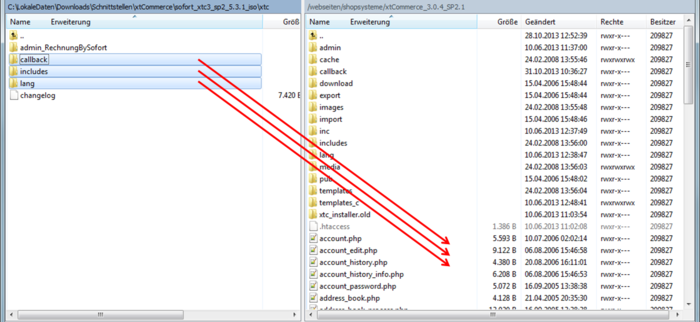
Copy the content of the folder to the web server running your shop by means of an FTP program (e.g. FileZilla).
Open the directory of the SOFORT module in the FTP programme (see figure, left) until the three folders "callback", "includes", and "lang" are displayed. Go to the basic directory in your modified-Shop on your web server (see figure, right). You will also see the directories "includes" and "lang". Now move the directories of the SOFORT module to your web server as shown in the figure (exemplary figure as directory structure may differ in your shop).
4.4. Module installation in the shop backend
- In your shop backednd navigate to: "Modules>Payment Systems"
- Select the payment method. The name begins with sofort_(name)
- In order to install the payment method. Click on it and then click on the button "Install" on the right side of the screen.
5. Project creation
For modified both Classic and Gateway projects can be used. We recommend using a Gateway project.
5.1. Create new SOFORT (GATEWAY) project (recommended)
To set up a project, click "New project" in the left column and create a SOFORT Gateway project. If you already us another SOFORT payment method in your shop, you may activate in the project that already exists.
Attention: Please create a "SOFORT Gateway" project
Functions such as automatic refunds and buyer protection are only available if you provide a Deutsche Handelsbank account. You will have the possibility to apply for a Deutsche Handelsbank account during project setup.
Complete your project data now. The most important settings are:
General settings
- Project name: Enter the name of your shop here.
- Shop system: Select your shop system.
- Industry: Select your industry.
- Website: Enter the URL of your online shop.
Address
The address entered here will be displayed to your customer on our payment wizard.
Bank account information
Enter your bank information here for the receipt of payments. Please keep in mind that international transactions in other currencies require a corresponding currency account. After you have created the project, you may store additional bank information for foreign currencies (e.g. a Złoty currency account for transactions from Poland) in the "Extended settings".
Settings for all payment methods
Select your merchant profile first:
- Merchant/Shop provider: Select this profile if you offer goods for sale.
- Content provider: Select this profile if you offer digital goods (downloads, credits, etc.) or services for sale.
Automatic redirection: Please activate this option
Please do not change the other settings as they are determined by the module.
Buyer protection
If you have a Deutsche Handelsbank account, you may activate buyer protection. Your account must be activated for this feature; please check with Deutsche Handelsbank for this purpose. More information on Deutsche Handelsbank and buyer protection can be found at https://www.handelsbank.com/
Payment methods
Activate SOFORT here by enabling the checkbox.
Test mode: By activating this option, you can test SOFORT. More information can be found in the "Testing" chapter. Test transactions and real transactions are possible in parallel. However, we recommend deactivating the test mode for productive operation.
- Block sender country: Leave this option disabled.
Configuration key
After you have created the project, you can view the configuration key in your project. Please store this key with your module.
Project logo
After you have created the project, you can upload a logo of your shop or company in the "Extended settings". This logo will be displayed on our payment wizard instead of the registered address.
5.2. Create new SOFORT (CLASSIC) project
As soon you have registered for SOFORT, you can manually create a new project (SOFORT Classic).
The most important configuration options will be explained in the following.
5.2.1. General Settings
The following characteristics of your shop/project must be provided in the general settings:
- Project name: an internal name for you to assign projects
- Shop system: Please select your shop system here.
- Test mode: explained in the section "Testing"
- Address: The address entered here will be displayed to your customer in the payment process to inform the customer to whom the payment is made. This address can also be replaced by a company logo.
5.2.2. Specific settings for SOFORT
You can define your merchant profile and standard currency for your project here. In the merchant profile, you can choose between the content provider and goods supplier. The value of the standard currency can be overwritten by transferring the parameter 'currency_id'.
5.2.3. Bank account information:
You must specify a bank account here to receive payments from the respective sender country (e.g.: EUR accounts in Germany, Austria, Belgium and the Netherlands).
Additionally we recommend to store local accounts for countries in which foreign transfers (SEPA) are not possible from every bank and/or cause additional costs for customers. This includes Switzerland (in CHF), Poland (in PLN), Italy, and all beta countries. A local account is essential for the UK.
Important note:
If your bank account information or email address is changed in your customer menu, a confirmation code will be sent to your email address. Changes will not become effective until this code has been entered.
As soon as you have stored an account with Deutsche Handelsbank as your standard bank account, no additional bank accounts can be entered.
5.2.4. Buyer protection
Buyer protection can only be activated for this project if the following conditions are met:
- You have an account with Deutsche Handelsbank.
- No dynamic recipient accounts are set for the project.
- Only one account is available for the project.
If you want to offer buyer protection or have any further questions, please contact our support team at support@sofort.com or +49 (0)89 24 88 37 691.
5.2.5. Interface
Success link
Success link is the page your customer will be redirected to after successfully completing a transaction. Please enter the following for your shop system:
-USER_VARIABLE_2-
Please activate "Automatic redirection".
Abort link
On every page of the payment process, the button "Cancel" is displayed to the customer. You can specify here where your customer is redirected in case of abort. Please enter the following for your shop system:
-USER_VARIABLE_3-
Notifications
You will receive a notification which informs you about the successful completion of a SOFORT transaction. Please bear in mind that you will only be notified of successful transactions.
To add a notification, please click "Add new notification".
The following notification types are relevant:
Enter an email address here to be used for email notification of a successful transaction.
HTTP
Please store the following URL here:
-USER_VARIABLE_4-
Important note
If you have stored a Deutsche Handelsbank account in your project, you may also create an email / HTTP notification including the payment status. In this case, you will be notified of the actual receipt of payment on your account.
The project setup process is now completed. Click "Save".
5.2.6. Passwords and hash algorithm
As a final step, you have to activate the input check and define your project and notification password. The input check and the passwords can be found at "Passwords and hash algorithm". Go to the merchant menu and click "My projects > select your project > go to the second tab at the top "Extended settings" > Item 5 "Passwords and hash algorithm".
Project password
Define a project password here and enter it in your shop administration.
Notification password
IMPORTANT: Please define a notification password only if the according field is available in your shop administration.
Define a project notification password here and enter it in your shop administration.
Hash algorithm
Please select here:
sha512
6. Module configuration
6.1. Gateway (sofort_sofortueberweisung_gateway) (recommend)
To configure the payment method, go to "Modules->Payment systems", select the module sofort_sofortueberweisung_gateway, and click "Edit".
The following settings can be made:
- Activate SOFORT: Determines whether the payment method is to be displayed in the payment method selection (true) or not (false)
- Customer protection activated: if you booked the buyer protection option in your SOFORT contract, you can activate it here.
- Configuration key: Enter the configuration key from your project settings in the SOFORT merchant menu here. You have to enter the configuration key to use the module.
- Temporary order: Choose if you want to create a temporary order
- Allowed zones: You can enter individual zones of the shop in which this module is to be allowed (e.g. AT, DE - if left empty, all zones are allowed).
- Payment zone: If a zone is selected, this payment method only applies to this zone. Otherwise ("--none--"), the payment zones are not restricted.
- Usage Line 1: You can determine here whether the customer ID ({{customer_id}}) or the transaction number (-TRANSACTION-) is to be entered as a reference on the transfer form.
- Usage Line 2: You can determine here whether a static reason or the displayed placeholders (maximum of 27 characters) are to be entered as a reference on the transfer form.
- Payment Graphic / Text: The selection defines the display of the respective payment method in the payment method selection. It can be displayed as a banner (info graphic) or as a logo with a descriptive text (logo and text)
- Temporary order status: order status for non-completed transactions. The order was made, but the transaction has not yet been confirmed by SOFORT.
- To Check Order Status: Order Status has been received in an incorrect payment confirmation after receipt of an order
- Confirmed order: order status after a successfully completed transaction.
- Order Status after payment: order status if the money has been received on the Deutsche Handelsbank account. (Prerequisite: Account with Deutsche Handelsbank).
- Order Status after refund: order status if the full amount has been refunded to the customer.
- Order Status if no money has arrived: order status if payment amount has not been credited to your account. (Prerequisite: Account with Deutsche Handelsbank).
- Sort sequence: You can determine here the sequence of the payment method selection (e.g. "0" topmost).
- activate Logging: Activates/deactivates Logging Logfiles are saved in /log
6.2. Classic (sofort_sofortueberweisung_classic)
- Activate SOFORT: Determines whether the payment method is to be displayed in the payment method selection (true) or not (false)
- Customer protection activated: if you booked the buyer protection option in your SOFORT contract, you can activate it here.
- Customer Number: Customer Number at SOFORT
- Project Number: The responsible project number in the immediate navigation use SOFORT to the payment belongs
- Project Password: Find this in the "Extended Settings" -> "Passwords and hash algorithm" at SOFORT
Notification Password: Find this in the "Extended Settings" -> "Passwords and hash algorithm" at SOFORT
Hash-Algorithm: Find this in the "Extended Settings" -> "Passwords and hash algorithm" at SOFORT
Temporary order: Choose if you want to create a temporary order
Allowed zones: You can enter individual zones of the shop in which this module is to be allowed (e.g. AT, DE - if left empty, all zones are allowed).
Payment zone: If a zone is selected, this payment method only applies to this zone. Otherwise ("--none--"), the payment zones are not restricted.
Usage Line 1: You can determine here whether the customer ID ({{customer_id}}) or the transaction number (-TRANSACTION-) is to be entered as a reference on the transfer form.
Usage Line 2: You can determine here whether a static reason or the displayed placeholders (maximum of 27 characters) are to be entered as a reference on the transfer form.
Payment Graphic / Text: The selection defines the display of the respective payment method in the payment method selection. It can be displayed as a banner (info graphic) or as a logo with a descriptive text (logo and text)
- Temporary order status: order status for non-completed transactions. The order was made, but the transaction has not yet been confirmed by SOFORT.
- To Check Order Status: Order Status has been received in an incorrect payment confirmation after receipt of an order
- Confirmed order: order status after a successfully completed transaction.
- Order Status after payment: order status if the money has been received on the Deutsche Handelsbank account. (Prerequisite: Account with Deutsche Handelsbank).
- Order Status after refund: order status if the full amount has been refunded to the customer.
- Order Status if no money has arrived: order status if payment amount has not been credited to your account. (Prerequisite: Account with Deutsche Handelsbank).
- Sort sequence: You can determine here the sequence of the payment method selection (e.g. "0" topmost).
- activate Logging: Activates/deactivates Logging Logfiles are saved in /log
7. Testing
In order to check the correct integration in your shopsystem please perform a test transaction by placing an order directly in your shop. The single steps are:
- Activate the test mode in the desired project in the SOFORT merchant area.
- Place an order in your shop / system and choose as the payment method.
- In order to simulate German sender bank accounts use "88888888" (8x "8") on our payment form, for Belgium choose "Others" and "999" (3x "9") and for all other countries "00000" (5x "0") or select "Demo Bank". The following requested data can be chosen randomly with at least 4 digits. (Instead of the test bank code a country specific test BIC will shortly be available: "SFRT{ISO-country code}20XXX", e.g. "SFRTDE20XXX" for Germany)
- Please check if the redirect works properly:
- Redirect after successful payment to success page?
- Are all notifications sent properly?
- Order in your shopsystem is created correctly and status is updated accordingly?
Note: After successfully testing SOFORT please deactivate the test mode in the project settings in the SOFORT merchant area to prevent customers to simulate payments with the test data.
8. Support & Contact
The ''Direct Bank Transfer'' team will be available if you need help.
You may send us an email at service@sofort.com.
We are also glad to assist you in case of technical issues:
Technical support:
Phone: +49 (0)89 24 88 37 691
Email: integration@sofort.com
Business hours:
Monday to Thursday: 8:30 a.m. to 6:00 p.m.
Friday: 8:30 a.m. to 5:00 p.m.
9. Legal Notice
SOFORT GmbH
Theresienhöhe 12
80339 Munich
Germany
Support for customers
Phone: +49 (0)89 24 88 37 690
Support for merchants
Phone: +49 (0)89 24 88 37 692
info@sofort.com
www.sofort.com
Directors
Felix Würtenberger
Wilhelmus Geerling Klaassen
External Data Protection Officer
Mr. Michael Schramm, LL.M.
For privacy questions please contact us at: datenschutz@sofort.com
Registered at the District Court Munich
HRB 218675
VAT-ID: DE248376956
© SOFORT GmbH. All rights reserved, including the translation.
The documentation including all published content is protected by copyright. Reprints or reproduction of any kind and processing, duplication, and distribution using electronic systems of any kind shall only be permitted with prior written consent of SOFORT GmbH.
The contents of this documentation and the implementation of the information contained therein may only be used at your own risk. SOFORT GmbH assumes no responsibility for the function of individual programmes or of parts of them. In particular, SOFORT GmbH assumes no responsibility for possible damages resulting from the use.