Jimdo
Integration manual
Direct Bank Transfer
1. Introduction to Direct Bank Transfer
Customers (end customers) do not have to register for Direct Bank Transfer: They make a fast and easy payment using their online banking details. Thanks to real time acknowledgement of the transfer order, you as a merchant can immediately ship the goods or provide services. Furthermore, you can optionally offer buyer protection, providing additional security for your customers.
From your customer's perspective, a Direct Bank Transfer.'' transaction consists of the following steps:
As soon as payment by Direct Bank Transfer is requested, the customer is redirected to a Direct Bank Transfer page.
Below the overview of the transfer data (recipient, reason, amount), your customer is requested to enter the sort code.
Subsequently, your customer is asked to log on by entering the online banking details.
After successful logon, the customer has to confirm and release the transfer by entering a valid confirmation code.
If a valid confirmation code has been entered, the transfer is authorized and your customer will receive a summary of the executed transaction.
Finally, the customer is redirected to your online shop with one click.
2. Integration steps
The following steps are required to integrate Direct Bank Transfer in Jimdo:
- Register as a merchant on our website https://www.sofort.com/register
- Create a new Direct Bank Transfer project and configure it
- Install the Direct Bank Transfer module in the shop
- Set up the Direct Bank Transfer module in the administration backend of your shop
3. Direct Bank Transfer project setup
To create a project, click on "New Project" in the left column and create a Gateway project. If you already use another instant payment method in your shop, you can activate immediately in the already existing project.
4. Registration at Direct Bank Transfer
In order to be able to offer Direct Bank Transfer in your shop, a customer account with Direct Bank Transfer is required.
If you do not have such an account you may register at https://www.sofort.com/register.
After your registration, you have to be logged on in the merchant area and have to create a project for your system / online shop. If you do not use Direct Bank Transfer, you have to activate the desired product. Go to "My account > Product activation" in the left navigation bar.
5. Create new Direct Bank Transfer project
To set up a project, click "New project" in the left column and create a Direct Bank Transfer Gateway project. If you already us another Direct Bank Transfer payment method in your shop, you may activate Jimdo in the project that already exists.
Attention: Please create a "Direct Bank Transfer Gateway" project
Functions such as automatic refunds and buyer protection are only available if you provide a Deutsche Handelsbank account. You will have the possibility to apply for a Deutsche Handelsbank account during project setup.
Complete your project data now. The most important settings are:
General settings
- Project name: Enter the name of your shop here.
- Shop system: Select your shop system.
- Industry: Select your industry.
- Website: Enter the URL of your online shop.
Address
The address entered here will be displayed to your customer on our payment wizard.
Bank account information
Enter your bank information here for the receipt of payments. Please keep in mind that international transactions in other currencies require a corresponding currency account. After you have created the project, you may store additional bank information for foreign currencies (e.g. a Złoty currency account for transactions from Poland) in the "Extended settings".
Settings for all payment methods
Select your merchant profile first:
- Merchant/Shop provider: Select this profile if you offer goods for sale.
- Content provider: Select this profile if you offer digital goods (downloads, credits, etc.) or services for sale.
Automatic redirection: Please activate this option
Please do not change the other settings as they are determined by the module.
Buyer protection
If you have a Deutsche Handelsbank account, you may activate buyer protection. Your account must be activated for this feature; please check with Deutsche Handelsbank for this purpose. More information on Deutsche Handelsbank and buyer protection can be found at https://www.handelsbank.com/
Payment methods
Activate Jimdo here by enabling the checkbox.
- Test mode: By activating this option, you can test Jimdo . More information can be found in the "Testing" chapter. Test transactions and real transactions are possible in parallel. However, we recommend to deactivate the test mode for productive operation.
- Block sender country: Leave this option disabled.
Configuration key
After you have created the project, you can view the configuration key in your project. Please store this key with your module.
Project logo
After you have created the project, you can upload a logo of your shop or company in the "Extended settings". This logo will be displayed on our payment wizard instead of the registered address.
6. Activation and configuration of the payment method
As Direct Bank Transfer is already integrated into Jimdo, you only need to activate and configure the payment method:
- Navigate to the settings of your Jimdo shop to "Shop > Payment Options".
-
To activate the payment method Direct Bank Transfer, please click the checkbox in front of it.
- Insert the API-key of your Direct Bank Transfer project in the merchant area at "API-Key".
- Insert your Direct Bank Transfer customer number at "Account Number".
- Insert the ID of your project in the Direct Bank Transfer merchant area at "Project ID".
- Click "Save" in the icon bar. Your shop is now ready to accept payments via Direct Bank Transfer.
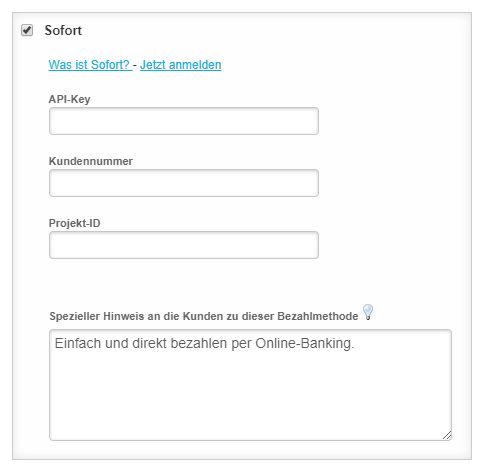
7. Testing
In order to check the correct integration in your shopsystem please perform a test transaction by placing an order directly in your shop. The single steps are:
- Activate the test mode in the desired project in the Sofort Gmbh merchant area.
- Place an order in your shop / system and choose Direct Bank Transfer as the payment method.
- In order to simulate German sender bank accounts use "88888888" (8x "8") on our payment form, for Belgium choose "Others" and "999" (3x "9") and for all other countries "00000" (5x "0") or select "Demo Bank". The following requested data can be chosen randomly with at least 4 digits. (Instead of the test bank code a country specific test BIC will shortly be available: "SFRT{ISO-country code}20XXX", e.g. "SFRTDE20XXX" for Germany)
- Please check if the redirect works properly:
- Redirect after successful payment to success page?
- Are all notifications sent properly?
- Order in your shopsystem is created correctly and status is updated accordingly?
Note: After successfully testing Direct Bank Transfer please deactivate the test mode in the project settings in the Sofort GmbH merchant area to prevent customers to simulate payments with the test data.
8. Support & Contact
The Support team will be available if you need help.
You may send us an email at service@sofort.com.
We are also glad to assist you in case of technical issues:
Technical support:
Phone: +49 (0)89 24 88 37 691
Email: integration@sofort.com
Business hours:
Monday to Thursday: 8:30 a.m. to 6:00 p.m.
Friday: 8:30 a.m. to 5:00 p.m.
9. Legal Notice
Sofort GmbH
Theresienhöhe 12
80339 Munich
Germany
Support for customers
Phone: +49 (0)89 24 88 37 690
Support for merchants
Phone: +49 (0)89 24 88 37 692
info@sofort.com
www.sofort.com
Directors
Felix Würtenberger
Wilhelmus Geerling Klaassen
External Data Protection Officer
Mr. Michael Schramm, LL.M.
For privacy questions please contact us at: datenschutz@sofort.com
Registered at the District Court Munich
HRB 218675
VAT-ID: DE248376956
© Sofort GmbH. All rights reserved, including the translation.
The documentation including all published content is protected by copyright. Reprints or reproduction of any kind and processing, duplication, and distribution using electronic systems of any kind shall only be permitted with prior written consent of Sofort GmbH.
The contents of this documentation and the implementation of the information contained therein may only be used at your own risk. Sofort GmbH assumes no responsibility for the function of individual programmes or of parts of them. In particular, Sofort GmbH assumes no responsibility for possible damages resulting from the use.